How To Create Amazon Listing Variation
If you're selling products on Amazon, it's important to have variation in your listings. This makes your products more visible to potential customers and helps you rank higher in search results.
Keeping your products visible and discoverable on Amazon constantly challenges sellers. That’s because the marketplace is dynamic, and customer demand is ever-changing. If you want your product to sell consistently, you need to make changes based on trends and remain relevant as an Amazon seller.
Creating variations of your product listing can help you accomplish that. Variations are different versions of the same product listed in the same catalog ASIN with their unique identifiers – they have their titles, descriptions, images, and prices.
This step-by-step guide will show you exactly how to create listing variations on Amazon quickly and easily.
What Are Amazon Listing Variations?
Listing variations are different versions of the same product listed in the same catalog ASIN with their unique identifiers – they have their titles, descriptions, images, and prices.
For example, if you sell a blue t-shirt, you can create an additional variation of that same product that’s black. This will allow you to optimize your product listings and create more sales by targeting a more comprehensive range of customers who may be interested in that item.
Another reason to use listing variations is to test different price points, product descriptions, and other variables without creating an entirely new product. This gives you more flexibility and lets you make changes quickly.
Why Create Amazon Listing Variations?
Amazon allows you to create variations for your listings to test different product descriptions, photos, and prices to see what works best for your customers.
This means you can create one product listing for a regular-size black t-shirt and then create several variations for that product. One variation of that shirt could be a plus-size black t-shirt, another could be a black t-shirt with a different design, and another could be a black t-shirt designed for women.
By creating listing variations, you can test a variety of product descriptions, photos, and prices to see which ones perform best. This helps you optimize your product listings to drive more sales and grow your Amazon business.
Step 1: Decide Which Variation To Start With
When you create listing variations, you’ll need to start with one main product variation. This product variation should be the one on which you want to base the other variations.
For example, if you sell a black t-shirt and want to create listing variations, you can start with that t-shirt and create the variations based on that one item.
If you want to create variations based on your entire product catalog, it can take more time to do this – but it can help you generate more sales across your entire inventory.
If you’re just starting with variations, it’s a good idea to start with one variation and then expand as you get more comfortable with the process. This will help you create and manage variations while ensuring they’re being used properly.
Variation to an existing listing will create a new ASIN in the catalog. An inventory template of the parent product is used as a starting point.
Variation Themes
A variation theme is a way to group similar products. This can be helpful if you want to create variations for a large number of products.
For example, a parent-child listing is a type of variation theme. This is when you have one main product (the parent) and then create variations for that product (child listings).
Parent-child relationships, also known as “variation themes,” help you manage your product inventory and organize your listings.
Step 2: Add A New Product Identifier And Title
Once you’ve decided which variation to start with, you’ll need to add a new product identifier and title for that variation.
To do this, go to the "Manage Inventory" page for your product in Seller Central and click the "Choose a new product option. Click "Edit" next to the variation you want to change on the next page.
Then, click "Add or edit product identifiers," and you’ll see a drop-down menu where you can change the product identifier and title for that variation. Once you’ve done that, click "Save" to make the change.
The existing listing will now have the new product identifier and title. This is how Amazon knows that it’s a different variation of the same product.
Step 3: Brand And Add A Photo
Next, you’ll want to brand the variation. For example, if you’re creating a variation of a black t-shirt, you can brand that variation by including the word "black" in the product title, product description, or both.
You can also add a black border to the photo, which will help make it stand out from the other pictures on your product page. This can help you increase sales by targeting more customers and making your product page more appealing.
The appropriate category template with the same value proposition, key benefits, and features can be used. The same detail page is also used.
Step 4: Decide On The Product Type And BSR
Next, you’ll want to decide on the product type for the variation. When you’ve finished, click "Save" to make the changes. Next, you’ll want to choose the BSR of your variation.
BSR stands for Best Seller Rank, and you can find this number by looking at the top-selling items in your category.
It’s best to start with a BSR in the thousands or low hundreds – if your BSR is too high, you may not get enough sales to break even.
The only differences between variations are the product ID, title, photo, and product type.
Step 5: Set Your Badge And Running Shoes
Now, you’ll want to set up your badge and running shoes.
A badge is a special icon at the top of your product page and next to your product listings. You can use a badge to show that your product is FBA-ready, shipped from and sold by Amazon, or free shipping.
You can also add a running shoe icon to show that your product is available in multiple sizes and styles. When you’ve finished, click "Save" to make the changes.
Tips For Creating Listing Variations
-
The best way to create listing variations is by creating a new product in Seller Central and then adding variations from there. This will help you manage your inventory more easily and make sure that everything is synced up correctly.
-
When you create listing variations, you’ll need to make sure that you set the price for each variation manually. If you set it up so that Amazon automatically sets the price, you may see an error when you try to list the variation. The parent listing will also need to be manually priced. It’s also important to note that you can only create up to 3 variations for each.
-
When you create a listing variation, you can use the same photo used for the main product listing. However, it’s best to use different images for each variation to get the most sales and reviews.
-
Remember that product variations are more than just photos and different product titles. If you want to get the most out of them, you’ll also need to create variations in your product descriptions. This will help you ensure that you’re targeting as many customers as possible, leading to more sales.
Conclusion
Amazon listing optimization service variations are a great way to ensure all your products are visible and discoverable.
They also allow you to test different product descriptions and prices to see what works best for your customers. Creating listing variations is a great way to optimize your product listings and ensure the right people are seeing them.
Creating variation in your listings is an excellent way to increase your visibility and sales on Amazon. So if you haven't already, be sure to start listing multiple variations of your products today! Contact our team at Bluetuskr, an e-commerce marketing agency
for our amazon advertising services!
Connect With Us
Recent Post
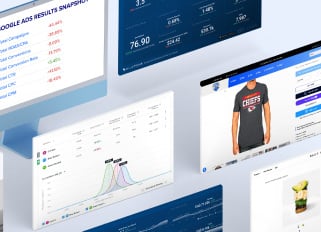
.png)



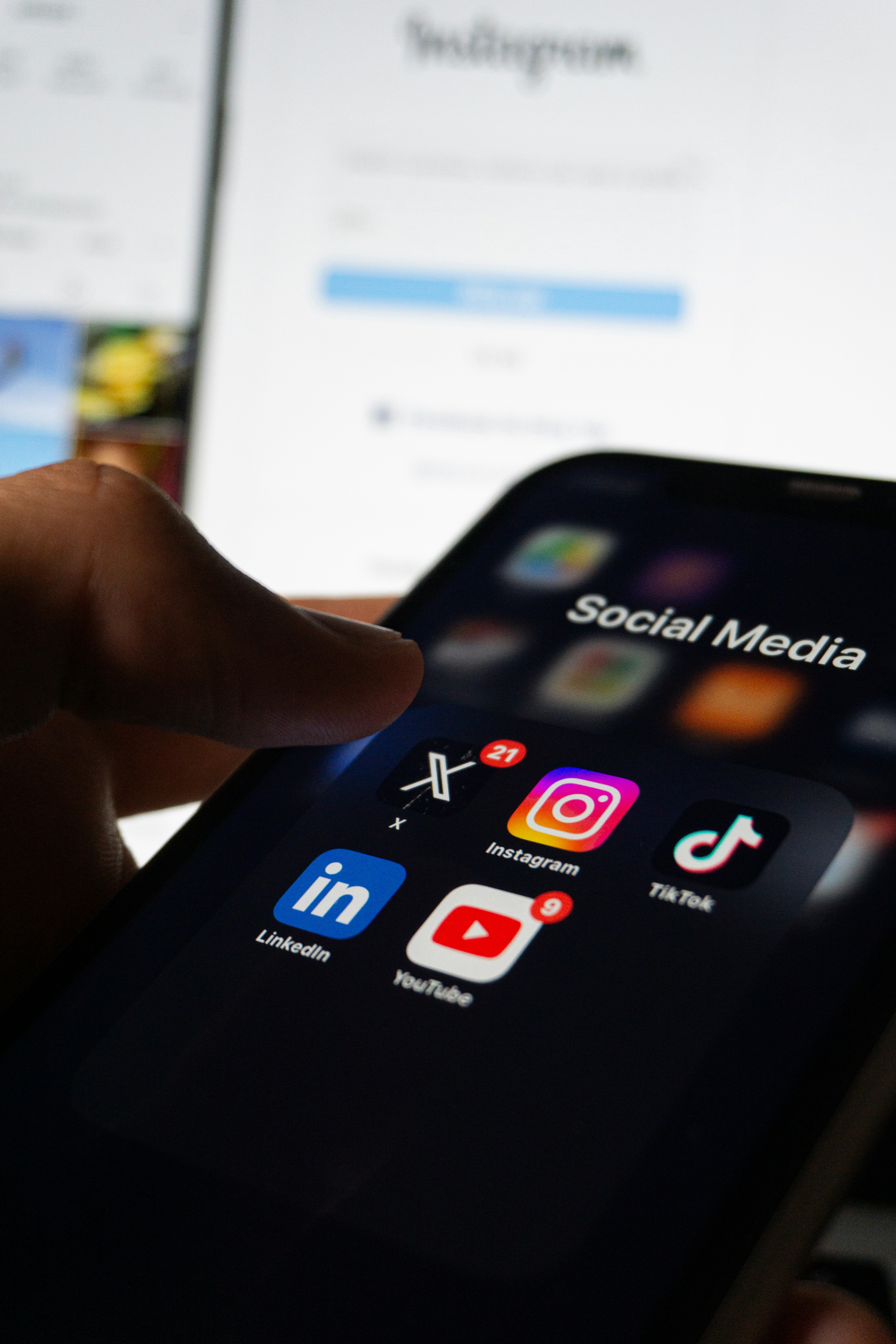

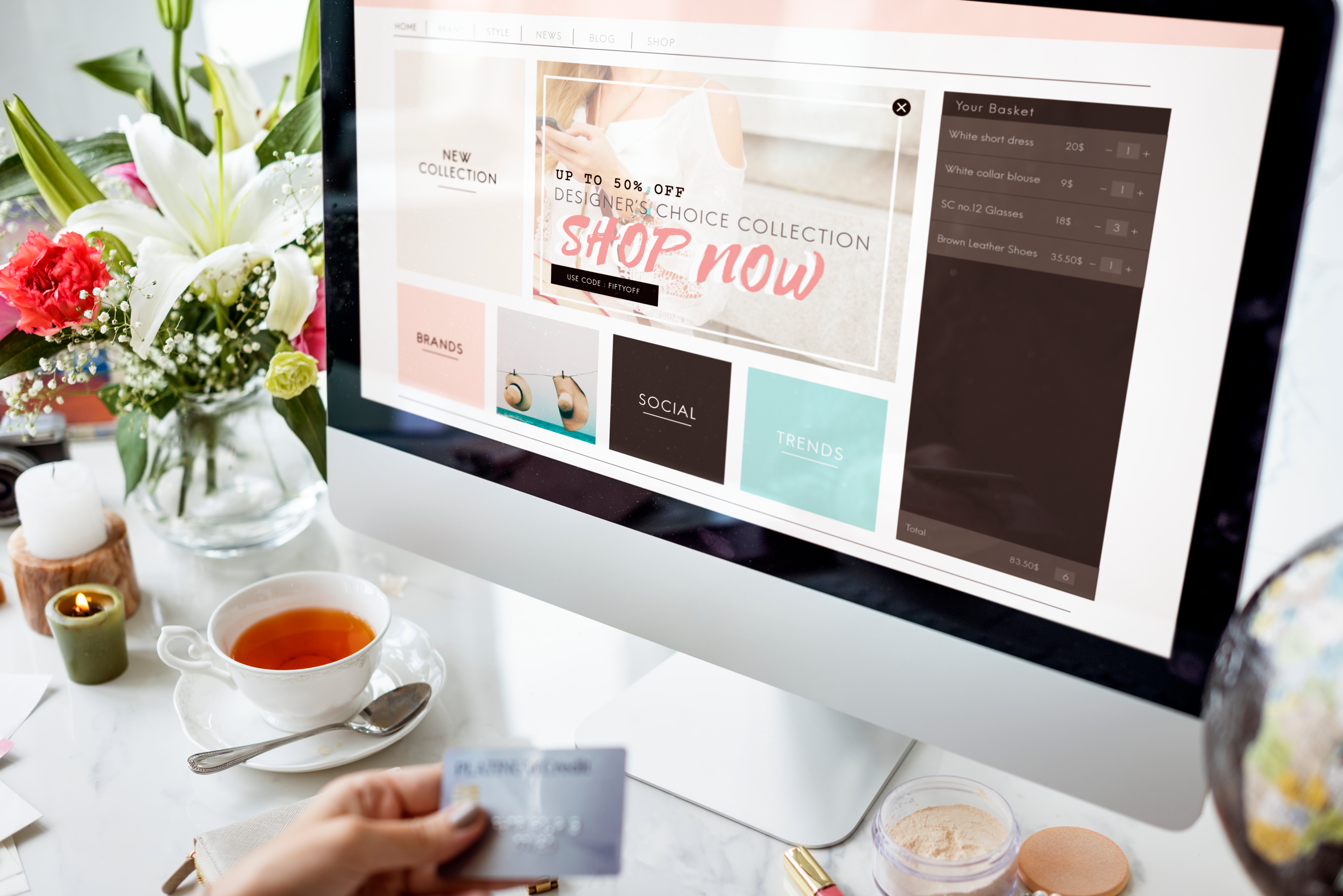


Tell us what you think!