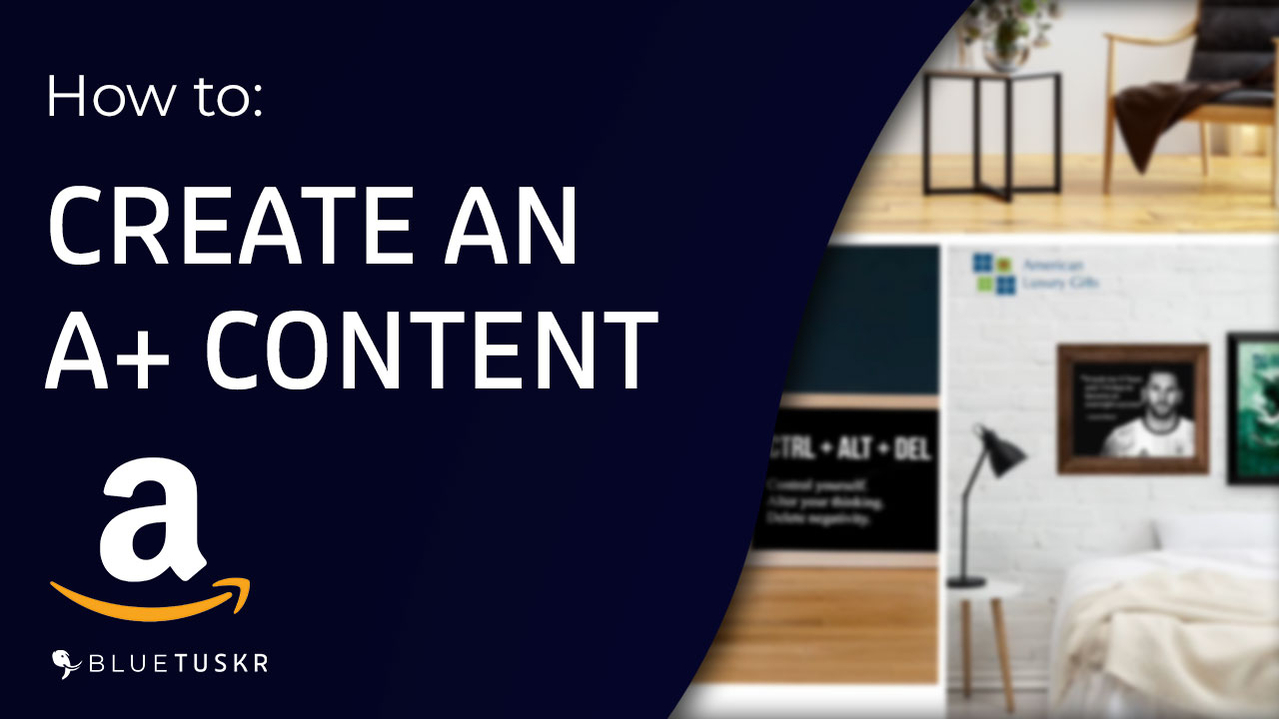
How to Create an A+ Content (Formerly Enhance Brand Content) on Amazon Seller Central - Updated 2023
A+ Content is a feature on Amazon that allows brand owners to enhance the product detail pages of their products with additional images, videos, and text. It is a powerful marketing tool that can help to increase customer engagement and sales.
A+ Content was formerly known as Enhanced Brand Content (EBC) and is available to sellers enrolled in the Amazon Brand Registry program. It allows brand owners to showcase their products in a more engaging way, using high-quality images, detailed product descriptions, and even comparison charts and infographics.
Creating an A+ Content
Login To Amazon Seller Central
What you need to do first is to log in to your Amazon Seller Central account.
That’s sellercentral.amazon.com. Click the Login Button on top and enter your Email or your Phone Number and the Password of your Amazon seller account.
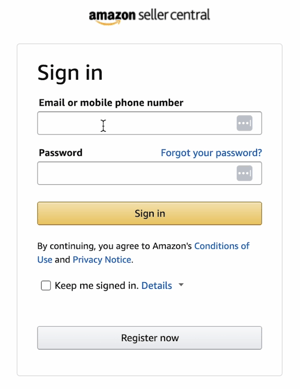
Then click the Sign In button.
Navigate To the A+ Content Manager
Once you’re in the main dashboard, we will be navigating to the A+ Content Manager.
Click the Menu icon at the top-left and hover your mouse over Advertising and select A-+ Content Manager on the selection.
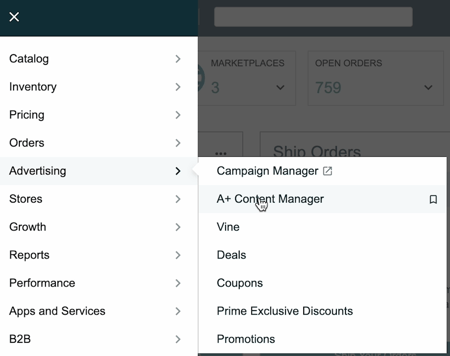
Create an A+ Content
Click "Start Creating A+ Content" and the Enhanced Product Description.
Enter the Content Name. What we need to do next is to design the A+ Content.
Click the Add a Module on the Content Area.
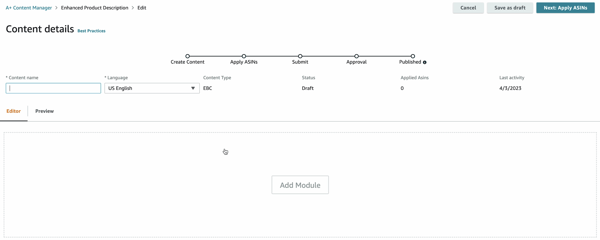
Choose a template for your content. Amazon provides a range of templates to choose from, so select the one that best fits your needs.
Add images and text to your content. Use high-quality images that showcase your product and make sure your text is clear and informative.
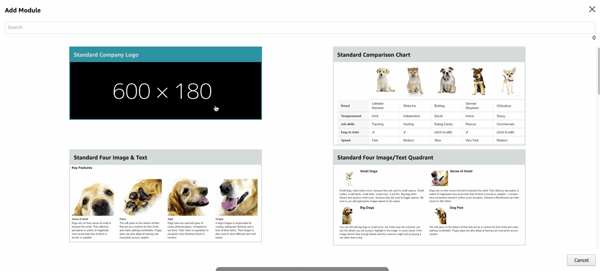
Use features such as comparison charts, infographics, and videos to provide customers with more detailed information about your product.
Once everything is set click the Apply ASINs
Add the ASINs
Now that you have your design ready, what we need to do is to add the ASINs that you want to associate with this A+ content.
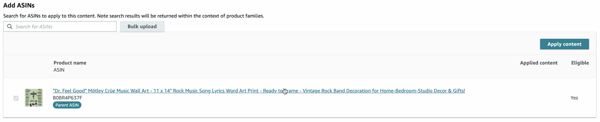
Search the ASINs on the search field and Select them on the results below. Once it's checked, click the Apply Content button so it will show up at the bottom. Add the other listing this way if you still have many.
After you've added your ASINs, click the Review and Submit button at the top-right.
Preview your A+ Content to make sure it looks good and functions properly.
Submit your content for review. Amazon will review your content within 7 days to ensure it complies with its guidelines and policies. Once your content is approved, it will appear on your product detail page.
Conclusion in Creating an A+ Content
Remember, A+ Content can be a powerful tool to increase customer engagement and boost sales. Make sure to create content that accurately represents your brand and products, and provides customers with the information they need to make informed purchasing decisions.
Tips for Creating an A+ Content
In summary, A+ Content is a valuable tool for brand owners on Amazon who want to enhance their product listings and stand out in a crowded marketplace. Here are some tips for creating effective A+ Content on Amazon:
Here are some tips for creating effective A+ Content on Amazon:
Know your target audience
Before creating A+ Content, understand who your target audience is and what they are looking for in a product. This will help you create content that resonates with them and addresses their needs.
Focus on Your Unique Selling Proposition (USP)
Highlight your product's unique features and benefits that make it stand out from competitors. Use engaging visuals and clear, concise copy to communicate your USP effectively.
Use High-quality Images and Videos
Use high-resolution images and videos that showcase your product in a visually appealing way. This can help increase engagement and conversions.
Keep it Simple
Avoid overwhelming customers with too much information. Focus on the most important features and benefits of your product, and use concise, easy-to-understand language.
Use Comparison Charts and Infographics
Use visual aids such as comparison charts and infographics to help customers quickly and easily understand the differences between your product and competitors.
Be Consistent with Your Brand
Ensure your A+ Content aligns with your brand's visual identity and messaging. This helps to establish brand recognition and builds trust with customers.
Test and Optimize
Monitor the performance of your A+ Content and make adjustments as needed. Continuously testing and optimizing your content can help to improve engagement and conversions over time.
By following these tips, you can create effective A+ Content on Amazon that engages your target audience, communicates your USP, and helps to drive sales.
How to Create an A+ Content on Amazon Seller Central Summary
1. Log In to Amazon Seller Central
2. Access the A+ Content Manager
3. Start Creating the A+ Content
4. Add related ASINs
5. Review and Submit the A+ Content
Interested in e-commerce strategy services? Contact our team at Bluetuskr, ane-commerce marketing agency.
Watch the Full Video Here:
Connect With Us
Recent Post
- Oct 28, 2023
- Author: Andrew Maff
Tips and Best Practices in Designing the Shopify Homepage
- Sep 12, 2023
- Author: Andrew Maff
How to Use Shopify AR & 3D Models to Boost Customer Engagement
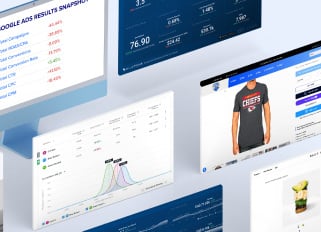
.png)

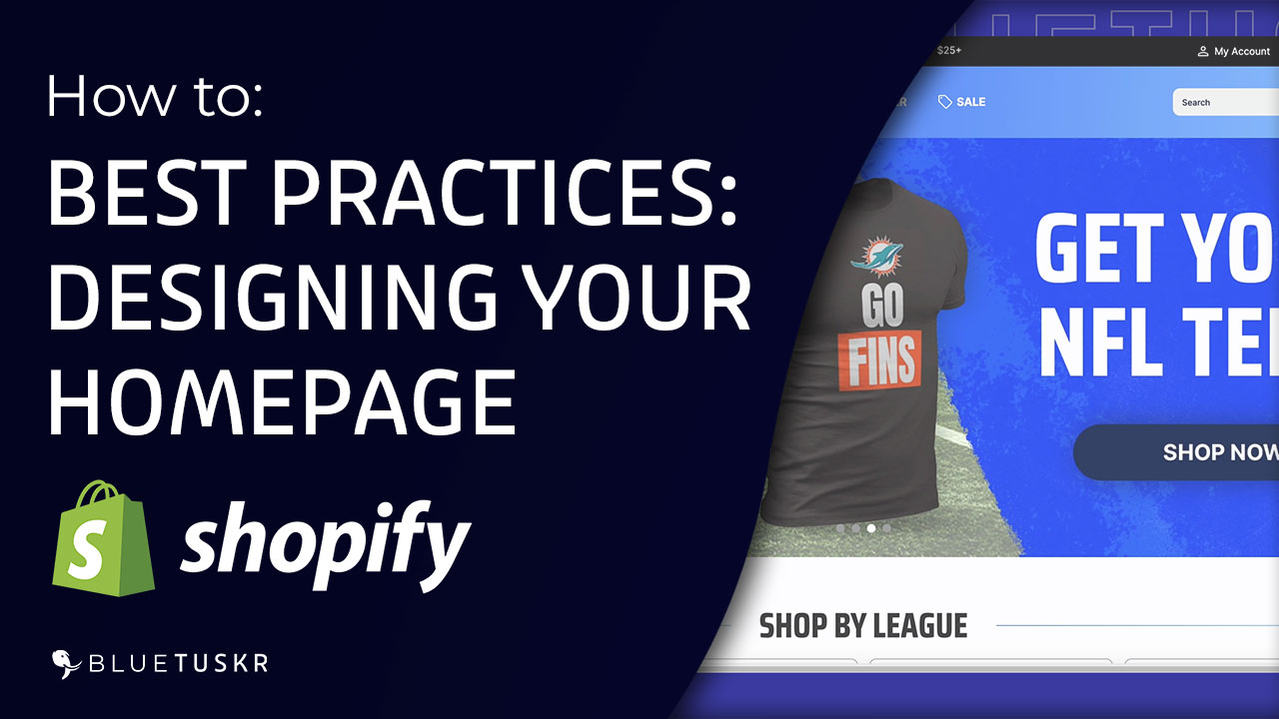
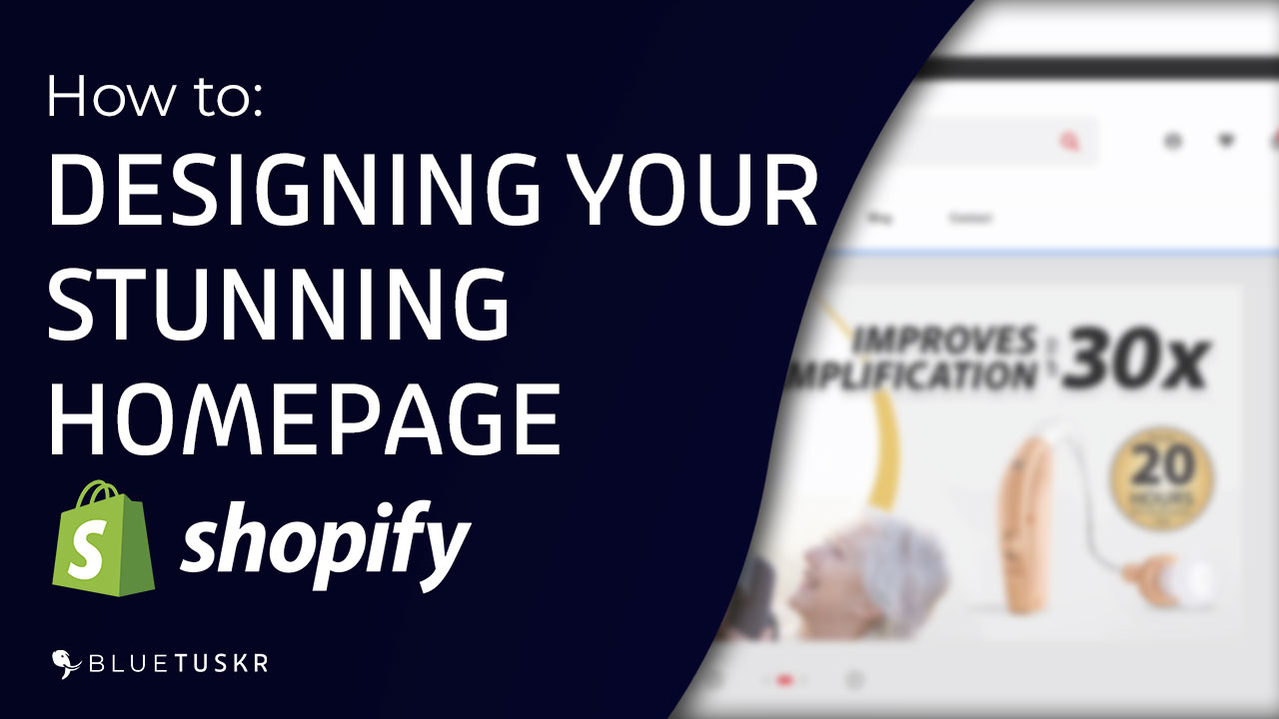



Tell us what you think!