
How to Use Shopify AR & 3D Models to Boost Customer Engagement
In the ever-evolving digital landscape, online retailers are constantly seeking new ways to enrich the customer shopping experience and boost engagement. One such innovative approach that has been gaining traction is the use of Augmented Reality (AR) and 3D models in e-commerce platforms, such as Shopify. By providing customers with the ability to interact with products virtually in a 3D space or within their own environment through AR, online stores can offer an immersive shopping experience that closely mirrors the physical one.
Shopify, being a forward-thinking platform, has recognized the potential of AR and 3D technologies and thus offers support for these features. Retailers can now present their products in 3D or AR, allowing customers to interact with them from different angles, get a sense of their scale, or even visualize how they might fit into their own lives.
Use Shopify AR & 3D Models
Here's a step-by-step guide on how to Upload Shopify AR & 3D models to enhance customer engagement:
Create or Acquire 3D Models of Your Products
First, you need to have 3D models of your products. You can create these yourself using 3D modeling software, hire a professional to create them or use online platforms where you can purchase ready-made models. Make sure the 3D models accurately represent your products in terms of size, colors, textures, and so on. We need to have a ".glb" file and for this tutorial, we will be using a free tool called Blender.
Open your Blender project and ensure that the 3D model you wish to export is selected.

Click on File in the top left corner of the Blender interface.
From the dropdown menu, select Export, and then glTF 2.0 (.glb/.gltf).
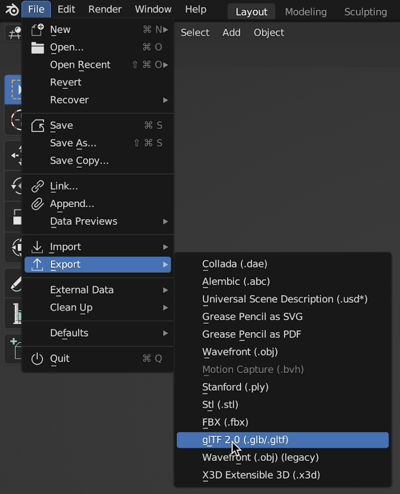
A window will appear that allows you to navigate to the folder where you wish to save the file.
Enter the filename you wish to use for your 3D model.
Make sure that the format is set to .glb in the bottom left corner of the export window.
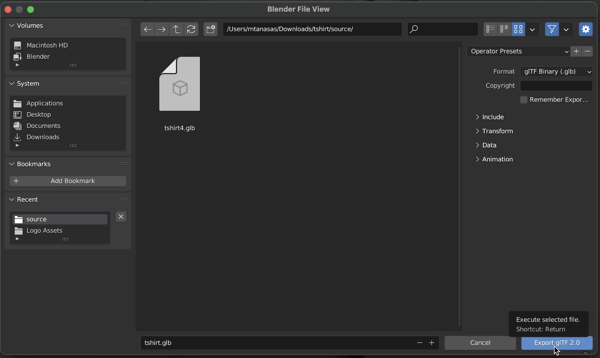
Once everything is set, click on the Export GLTF 2.0 button.
Add 3D Models to Your Shopify Store
After obtaining your 3D models, you can upload them to your Shopify store. To do this, you need to:
-
- Go to your Shopify Admin panel
- Click on "Products"
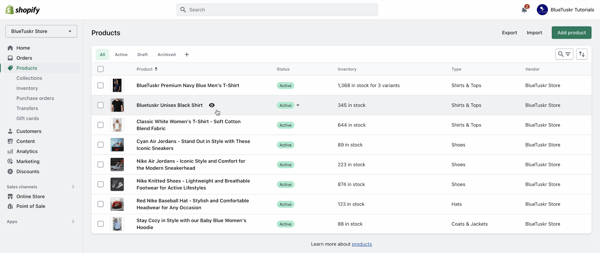
-
- Click on the specific product you want to add the 3D model to
- Under the "Media" section, click on "Add media" then "3D model"
- Select and upload the 3D file (.glb format) and hit "Done
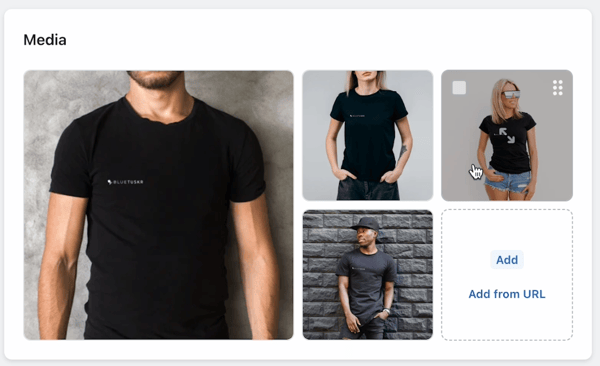
Shopify will automatically generate a viewer for customers to interact with the 3D model on the product page.
Enable AR Quick Look
Shopify supports AR Quick Look, which allows customers to view products in AR on their iOS devices without needing an additional app. To make your 3D models compatible with AR Quick Look, you need to:
- Ensure the 3D model is in the .usdz format (required for iOS)
- Add the 3D model as a variant image
- Attach the 3D model media to a product
-
- When a customer views the product on their iPhone or iPad, they can tap the AR icon to open the product in AR Quick Look.
Converting .glb to .usdz using Apple's Reality Converter (For Apple Users)
Download and install Reality Converter from Apple's developer website. Remember, Reality Converter is available for macOS only.
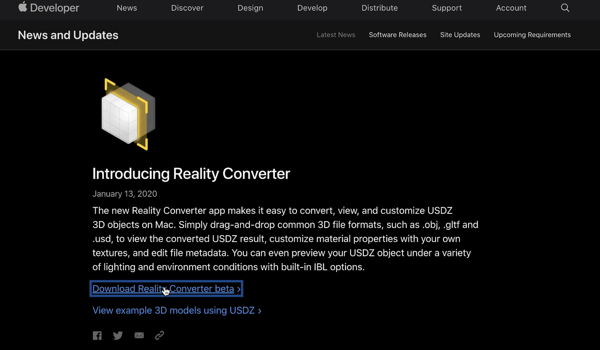
Open Reality Converter. You can do this by finding it in your Applications folder and double-clicking on it.
Click on File in the top left corner of the Reality Converter interface, then select Open.
Navigate to the folder where you saved your .glb file from Blender, select it, and click Open.
You'll see the model appear in Reality Converter. Check to ensure it appears as expected.
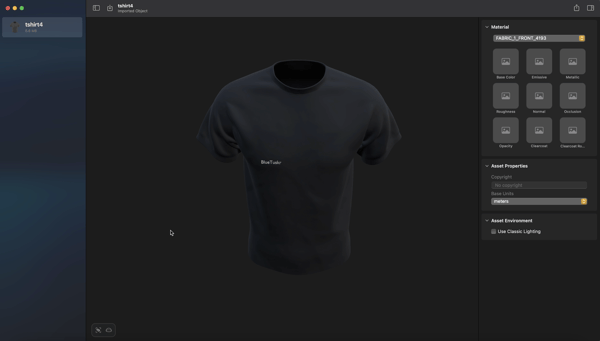
To convert the file to .usdz, click on File in the top left corner again, and select Export.
In the dialog box that appears, choose the location where you want to save the .usdz file, enter the filename, and click Save.
Now you have successfully converted your Blender 3D model to .usdz format using Reality Converter. This file can be uploaded to Shopify for use with AR Quick Look.
Test the Functionality
Once you've added the 3D models and enabled AR Quick Look, it's crucial to test everything to ensure it works properly. Use various devices to view and interact with the models, checking that they display correctly and that the AR functionality works smoothly.
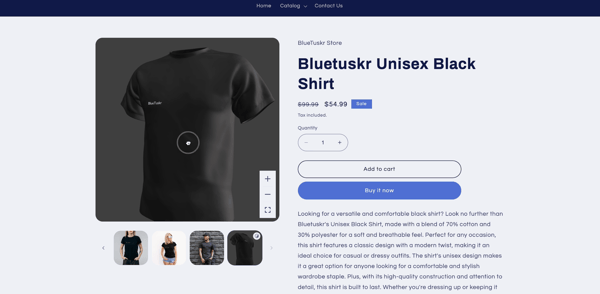
Tips
Using AR and 3D models effectively in your Shopify store requires some strategic thinking. Here are some tips to help you make the most of these features:
-Use High-Quality Models
If you want to create a good impression, your 3D models need to be detailed and visually appealing. This might mean investing in professional 3D modeling services or software. Remember, the goal is to make the online shopping experience as close to in-person shopping as possible.
-Educate Your Customers
Your customers need to know about these features in order to use them. Provide instructions on your product pages about how to interact with 3D models and use AR Quick Look. You can also use marketing emails and social media posts to educate your customers about these new features.
-Optimize Based on Feedback
Monitor customer feedback and behavior to see how well your 3D models and AR features are working. If customers are having difficulty using these features or if they're not engaging with them as much as you'd like, consider making changes to improve the experience.
Make 3D/AR Part of Your Marketing Strategy
Incorporate 3D/AR in your marketing strategy. Use 3D models in your advertising or social media posts, and emphasize the interactive nature of your product listings in your marketing copy.
Incorporating AR and 3D models into a Shopify store isn't just a cool feature—it's a practical tool that can lead to significant business benefits. By providing more information and interactivity, you can help customers make more informed buying decisions. This can reduce return rates, improve customer satisfaction, and even increase conversions. In fact, Shopify reports that products with 3D models are up to twice as likely to be purchased as those without.
By effectively using Shopify's AR and 3D model features, you can create a more interactive and engaging shopping experience for your customers, which can in turn help boost your sales. Interested in e-commerce strategy services? Contact our team at Bluetuskr, an e-commerce marketing agency.
Watch the full video here:
Connect With Us
Recent Post
- Oct 28, 2023
- Author: Andrew Maff
Tips and Best Practices in Designing the Shopify Homepage
- Sep 12, 2023
- Author: Andrew Maff
How to Use Shopify AR & 3D Models to Boost Customer Engagement
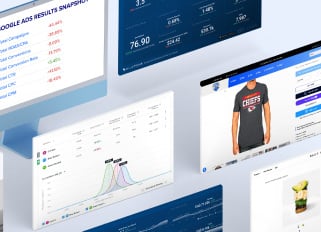
.png)
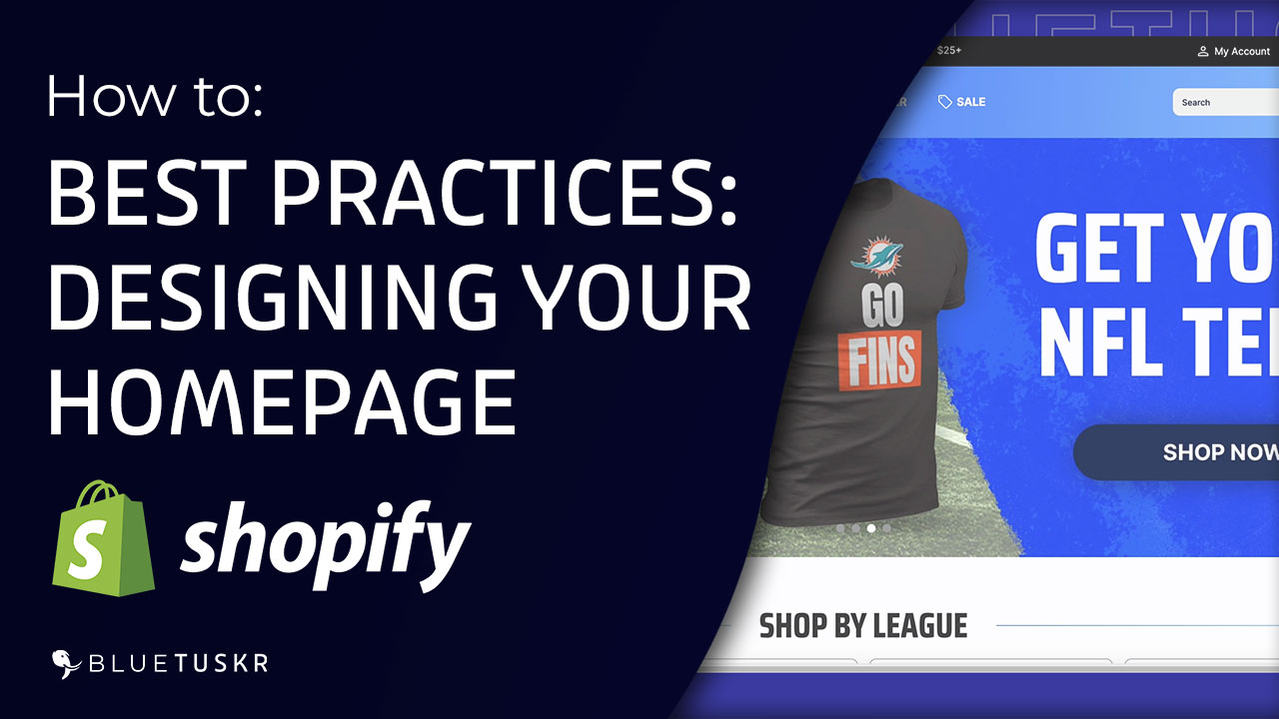
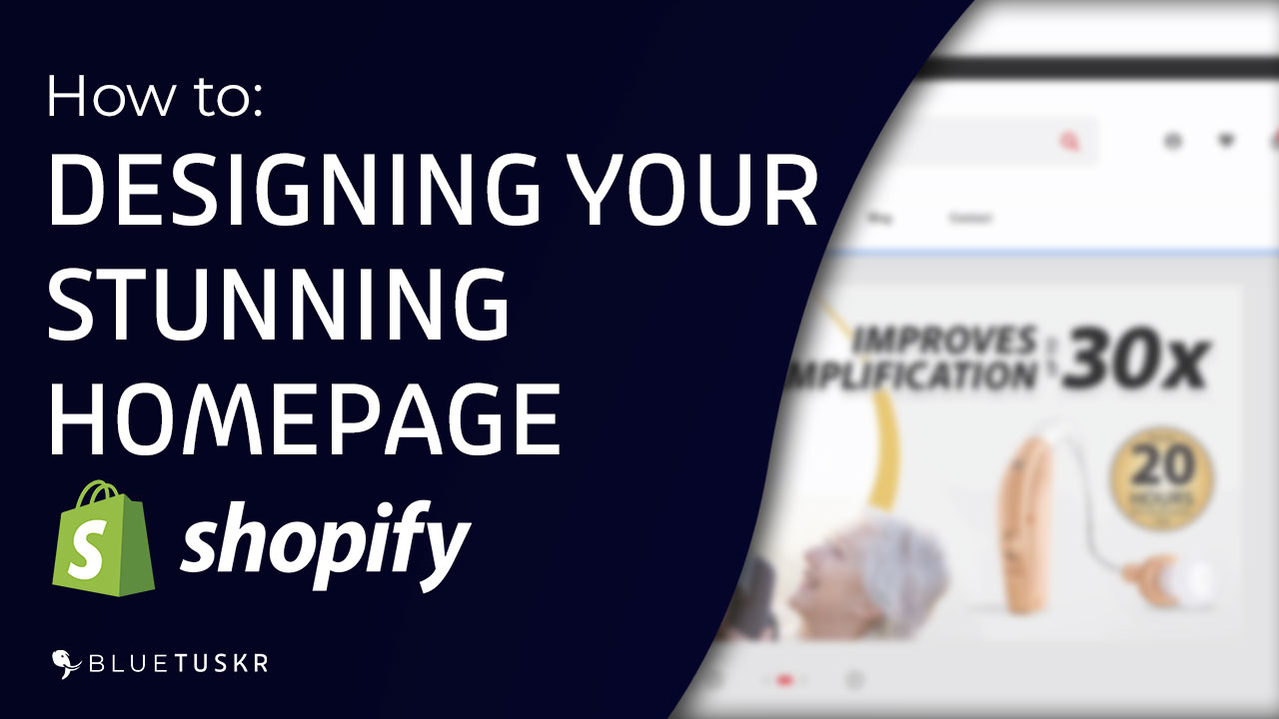


Tell us what you think!