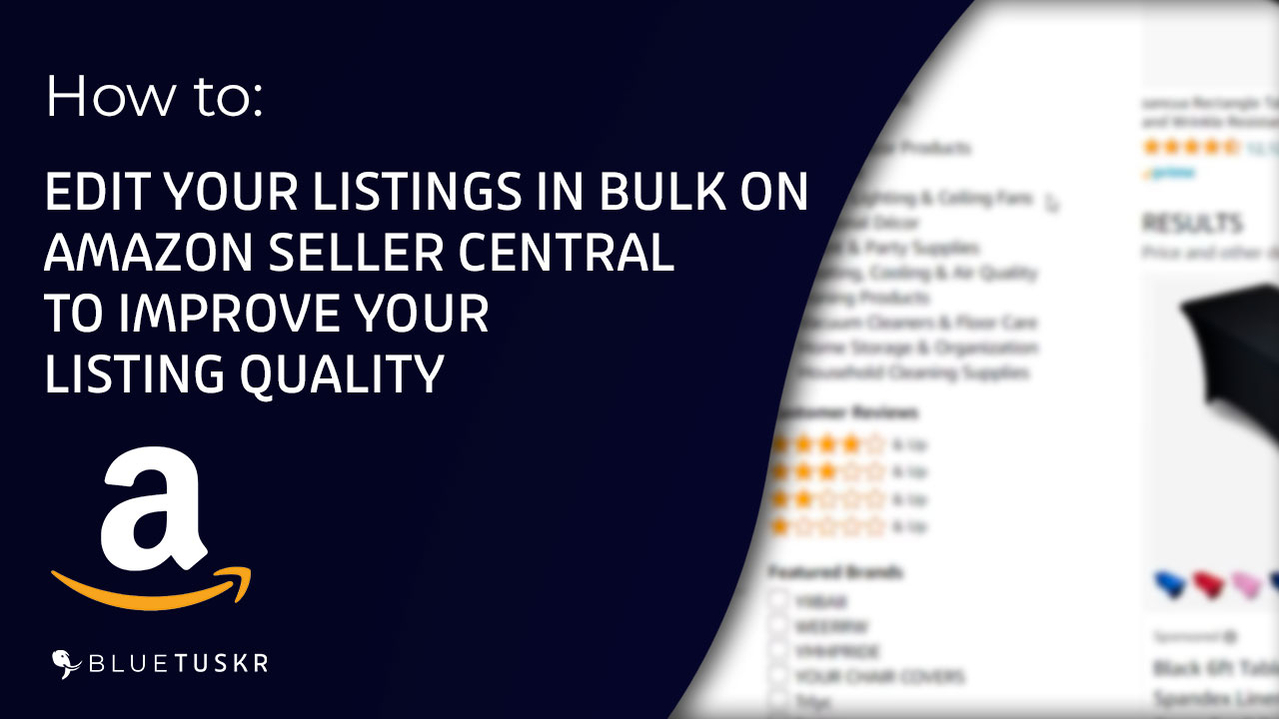
How to Bulk Edit your Listing to Improve it's Quality on Amazon
Sellers may use a feature on Amazon Seller Central called the Listing Quality Dashboard that emphasizes crucial product details. The goals of these suggestions are to assist you in increasing the discoverability of your items, providing better customer experiences like Product Overview or Tabular Spec view, and lowering product returns.
So here’s how it work’s on the customer’s end. When a customer searches for a product on Amazon, they will have an option to filter their results. If you haven’t specified these attributes in your listing, then they won’t appear on the results. So in order to improve your listing quality, attributes need to be specified in your listings.
In this Tutorial, we will walk you through how you can easily improve your listing quality all at once. We will be editing the listings in bulk.
Edit Your Listing to Improve your
Listing Quality in Bulk
You can start by logging in to Amazon Seller Central. Go to sellercentral.amazon.com.
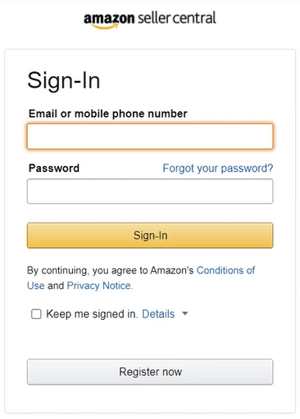
Type in your email address and password in the field and click the sign-in button.
Access the Listing Quality Dashboard
Once you’re in, what we need to do next is to go to the Manage Inventory Page.
Since we are going to be improving the listing quality. Click the Listing Quality Dashboard tab located at the top part of the page.
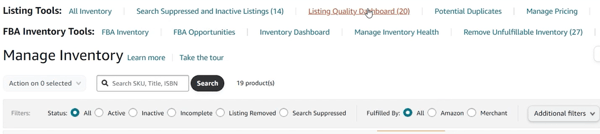
Listings that need improvement are listed here. In line with the listing, you can view all of the improvements that can be applied to the listing.
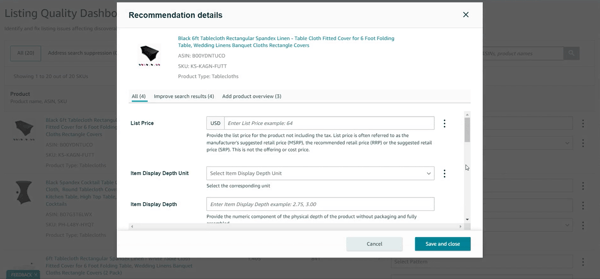
Click the View All Improvements link and you should see all of the improvements that you can apply such as improving the search results or adding a product overview.
Edit the Listing Quality Spreadsheet
Now that you have a lot of listing to update, we will be editing everything in bulk. Click the Edit in Bulk link located on the upper right.
So there are 3 major steps. Download the product-level listing that has missing attributes, edit the spreadsheet, upload the file, and review the upload status.
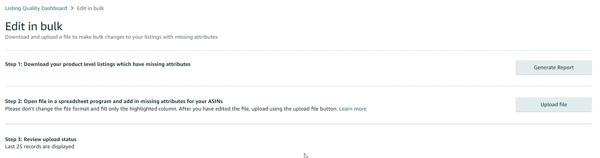
So click the Generate Report button on Step 1. It will generate a report and download a spreadsheet. Open the listing quality spreadsheet.
You will be directed to the Instructions Tab. Go to the recommendations tab. This is where you can see all the listings that can be improved. Each missing attribute is separated per row.
You can compare the ones on the website. You should see them listed in the spreadsheet. For example, you can see the Hem Stitch Style attribute on the website, and the values that can be applied. You can also see that same attribute on that same listing on the spreadsheet as well as the available values that can be applied.
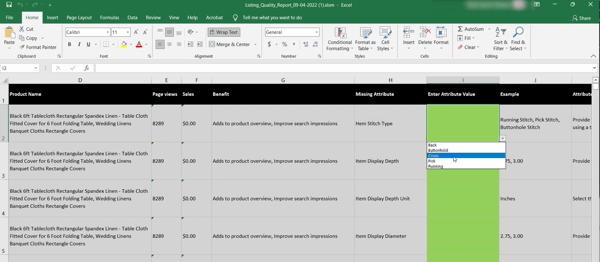
You can add the missing attributes in the Enter Attribute Value column. You can see the example values on the left side that can be applied to the listing. If you see a drop-down icon, just click it and select the appropriate value. Just do the same thing for other missing attributes. You can leave the others blank if you don’t want to change them. Once you’re done with the changes, make sure to save the file before you close the spreadsheet.
Upload the Spreadsheet
Go back to the website; this time, we need to upload the file. Click the Upload file button on step 2 and select the spreadsheet that you edited. Depending on the volume of your listing, it may take up to 5-10 mins for the upload to complete.
Review the Upload Status
Once done, you can review the upload status below. Typically listing will be updated within 24-48 hrs. You can either download the file again and double-check the spreadsheet if an error will arise.
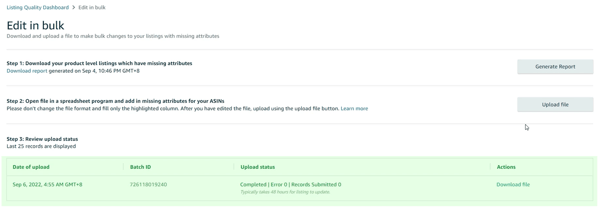
You won’t be notified anymore if this is going to be updated. You will just see the changes applied directly to the listing.
Make sure to check the recommendations at least once a week because Seller Central will track or identify important missing attributes in real-time as they track customers’ activity on Amazon.
So that’s how you edit to improve the listing quality in bulk.
See you at the following tutorial. Interested in an Amazon listing optimization service? Contact our team at Bluetuskr, an e-commerce marketing agency.
Edit Listing Quality to Improve Your Listing Quality (Bulk) Summary
1. Login to Amazon Seller Central
2. Access the Manage Inventory Page
3. Access the Listing Quality Dashboard
4. Edit the Listing Quality Spreadsheet
5. Upload the Spreadsheet
6. Review the Upload Status
 Watch the Video Here:
Watch the Video Here:
Connect With Us
Recent Post
- Oct 28, 2023
- Author: Andrew Maff
Tips and Best Practices in Designing the Shopify Homepage
- Sep 12, 2023
- Author: Andrew Maff
How to Use Shopify AR & 3D Models to Boost Customer Engagement
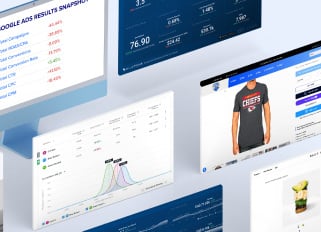
.png)

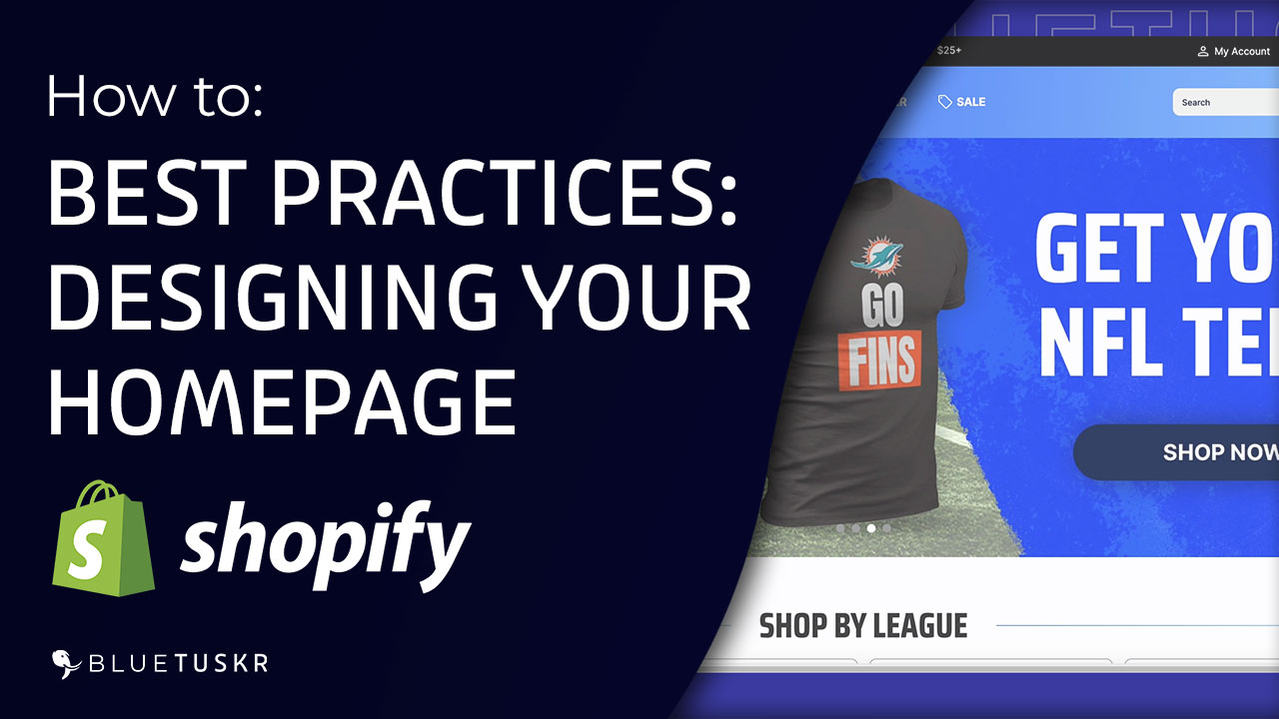
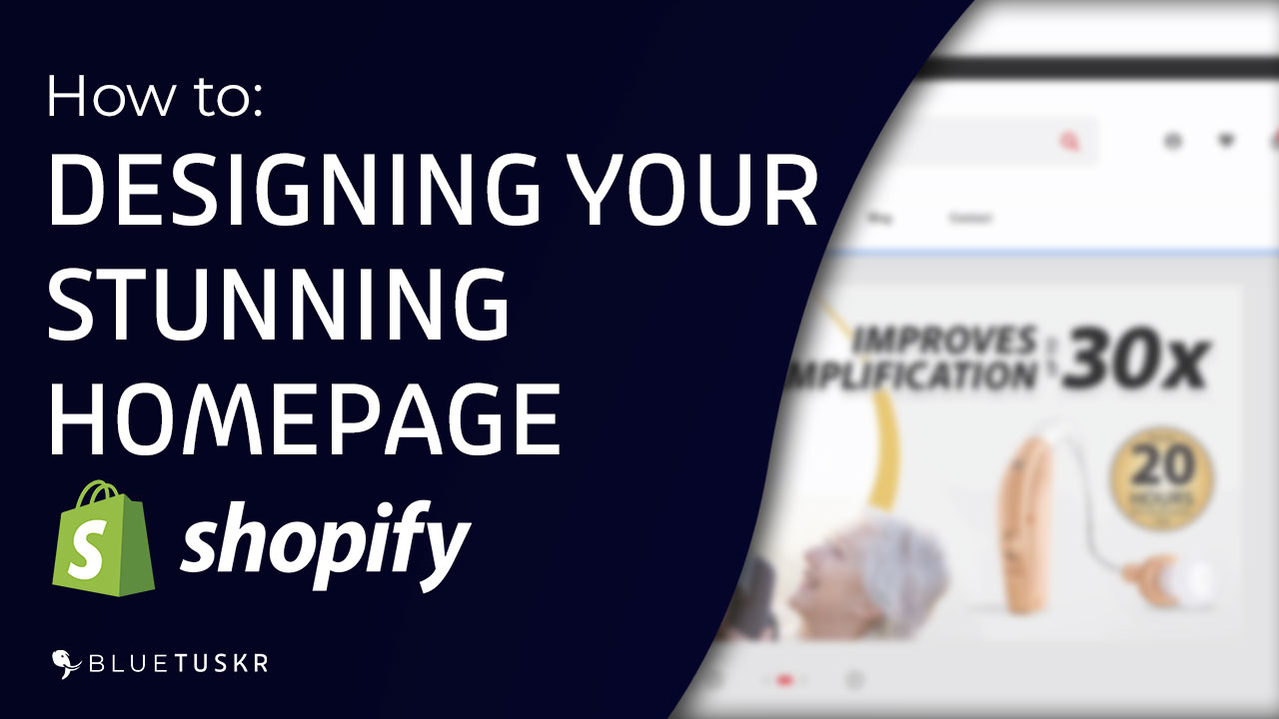



Tell us what you think!