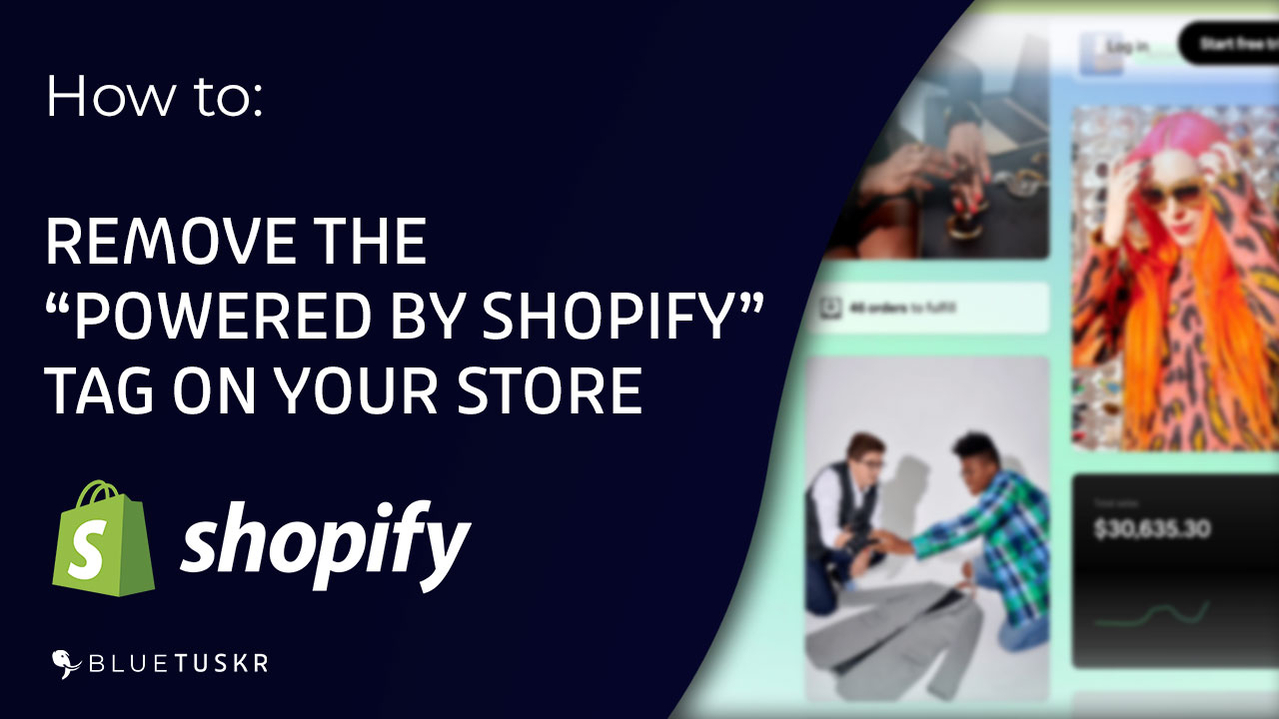
How to Remove "Powered by Shopify" From Your Store - A Step-By-Step Guide for Newbies - Updated 2023
Welcome to our beginner-friendly and detailed tutorial on how to remove the "Powered by Shopify" tag from your online store! As a newbie in the world of SAAS applications and online selling, it's essential to know how to customize your store for a professional look. In this tutorial, we'll guide you through the process step-by-step and discuss the benefits of removing the "Powered by Shopify" tag. So, let's get started!
Before we get started, let's understand what the 'Powered by Shopify' tag is. This is a small piece of text at the footer of your store's website, indicating that your site is built on the Shopify platform. While this isn't necessarily a bad thing, removing it can create a more custom and professional appearance for your brand.
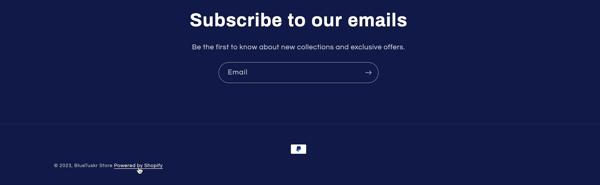
Remove the "Powered by Shopify" Tag
Step 1: Log in to Your Shopify Account
First and foremost, log in to your Shopify account. Visit the Shopify website at https://www.shopify.com/login, and enter your email address, password, and the store name to access your store's admin panel.
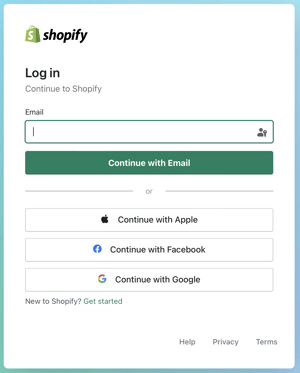
Step 2: Navigate to Your Theme Settings
Once you're logged in, you'll see a left-hand menu. Find the "Online Store" option and click on it. Next, click "Themes" to access your store's theme settings.
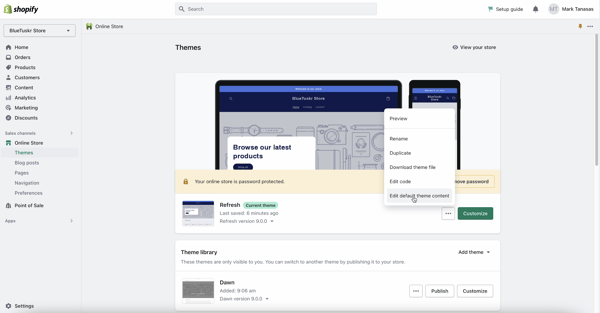
Step 3: Choose the Theme You Want to Edit
In the "Themes" section, you'll see your current theme displayed at the top. To edit this theme, click the "Actions" button to the right, and then click "Edit Default Theme Content" on the drop-down.
Step 4: Locate the "Powered by Shopify" Text
In the "Edit languages" section, click on the "Filter translations" search bar and type in "powered." This will bring up the text containing "Powered by Shopify."
Step 5: Remove or Replace the Text
To remove the "Powered by Shopify" text, simply delete it from the text field. Alternatively, you can replace it with your custom text, such as "Created with love by [Your Store Name]." After making your changes, click the "Save" button at the top right corner of the page.
Step 6: Verify the Changes on Your Store
To ensure your changes have been applied, visit your store's homepage and scroll down to the footer section. You should no longer see the "Powered by Shopify" text or your custom text if you chose to replace it.
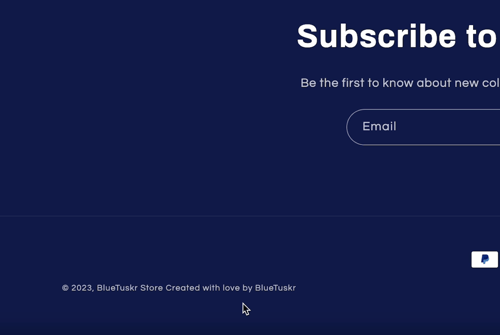
Benefits of Removing the "Powered by Shopify" Tag
Now that you know how to remove the "Powered by Shopify" tag let's discuss why it's essential to do so:
Enhanced Professionalism
Removing this tag gives your store a more polished and professional appearance, showing visitors that you've put effort into your store's design.
Strengthened Brand Identity
Customizing your store's footer to reflect your brand helps create a more cohesive and memorable shopping experience for your customers.
Increased Trust
A customized store footer can help build trust with your visitors, as it signals that you take your business seriously.
SEO Benefits
Using custom text in place of "Powered by Shopify" can contribute to your store's search engine optimization, making it easier for potential customers to find you.
Conclusion
Congratulations! You've successfully removed or replaced the "Powered by Shopify" text from your online store. This seemingly minor customization can have a significant impact on your store's appearance, professionalism, and even search engine rankings.
As you continue to explore the world of SAAS applications and online selling, remember that customization is key to standing out from the competition.
Interested in e-commerce strategy services? Contact our team at Bluetuskr, an e-commerce marketing agency.
Summary of How to Remove "Powered by Shopify" From Your Store
1. log in to your Shopify Account
2. Navigate to your Theme Settings
3. Choose the Theme you want to edit
4. Locate the "Powered by Shopify" text
5. Remove or Replace Text
6. Verify the Changes on your Store
Watch the Video here:
Connect With Us
Recent Post
- Oct 28, 2023
- Author: Andrew Maff
Tips and Best Practices in Designing the Shopify Homepage
- Sep 12, 2023
- Author: Andrew Maff
How to Use Shopify AR & 3D Models to Boost Customer Engagement
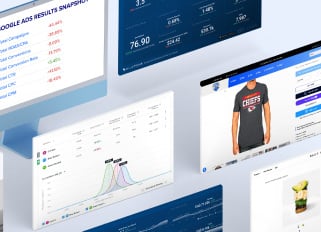
.png)


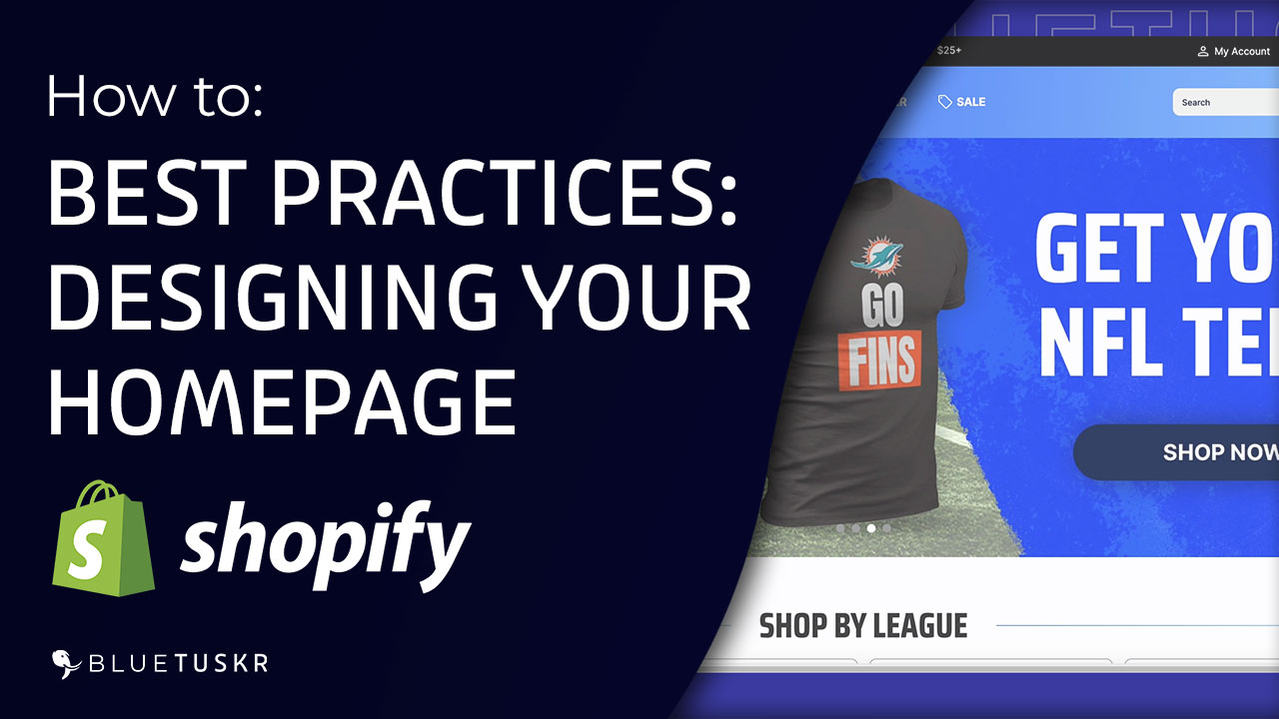
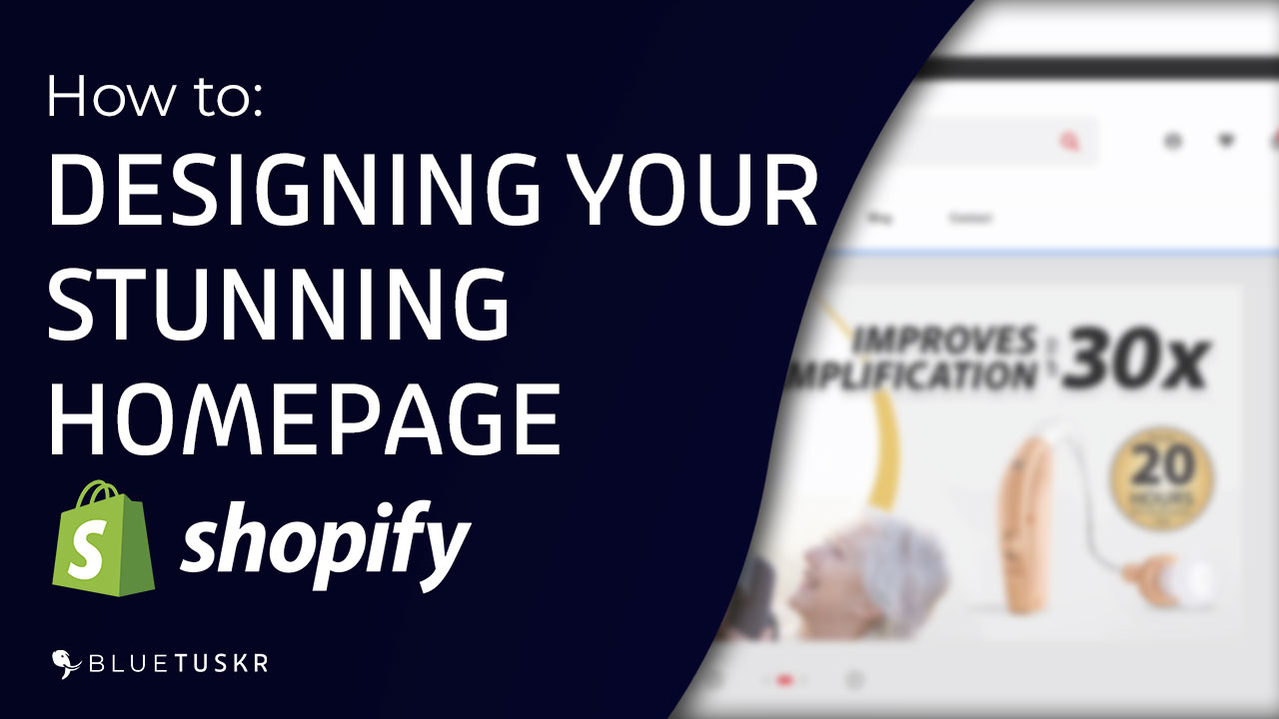



Tell us what you think!