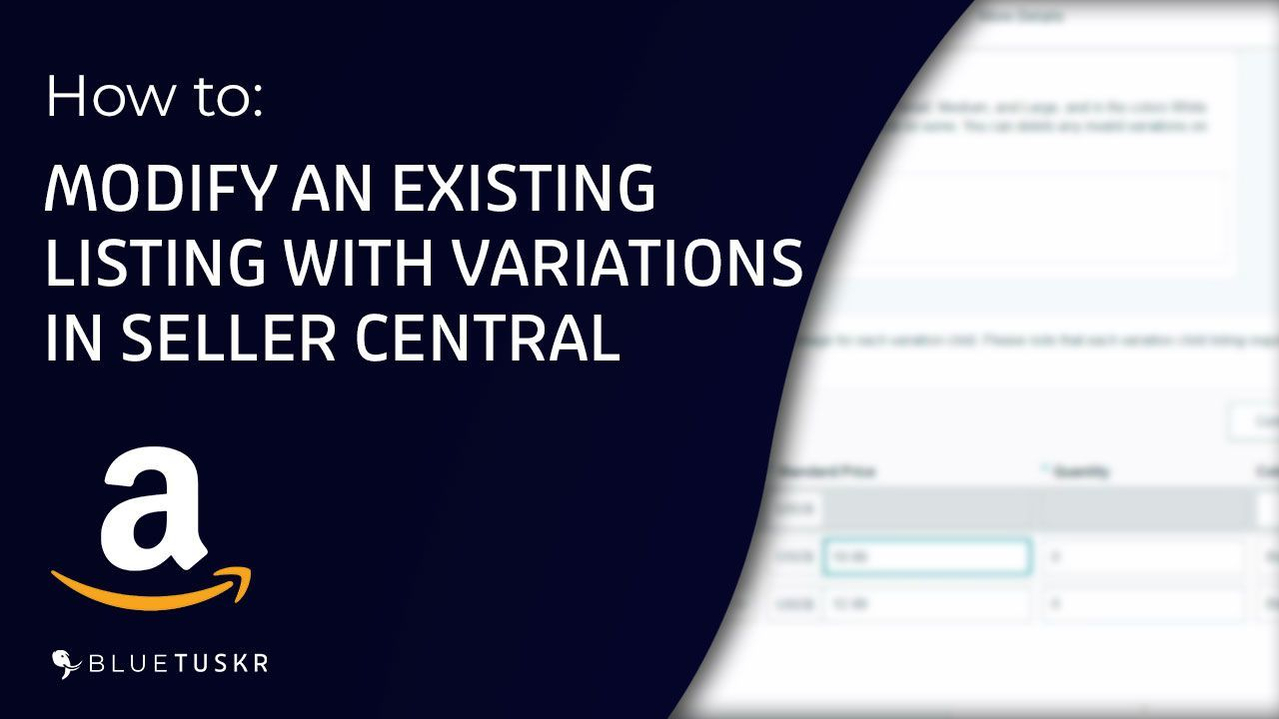
How to Modify an Existing Listing with Variations in Amazon Seller Central
Selling on Amazon automatically establishes your credibility as a vendor. When buyers discover a well-designed Amazon product page, they’re fast to believe you’re trustworthy. Finding good keywords to target, and knowing how to edit your product especially if it has variations, are the basics that you need to know.
Variations are numerous similar items offered for sale under one listing. This means you may sell shirts in various sizes and colors, pet food in various flavors, and so on.
In this tutorial, we’ll walk you through the steps in editing or modifying an existing listing with variation.
Modify an Existing Listing with Variations Login to Amazon Seller Central
Let's start by going to Seller Central. Go to sellercentral.amazon.com. Click the Login located on the upper-right of the page and enter your credentials.
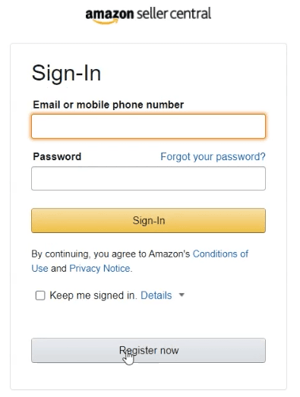
Type in your email address and password and click the Sign-in button.
Access Manage Inventory
Once you're in, hover your mouse to the Inventory on the upper-left and select Manage Inventory on the drop-down.
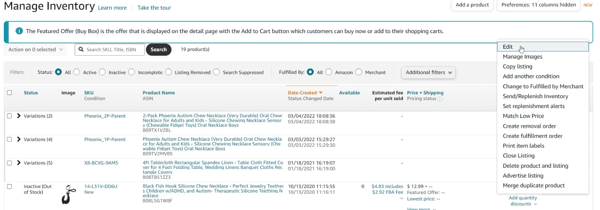
We have a couple of active listings but what we need to edit is the ones with variations.
One way of editing a listing with variation is going through the parent listing first. Click Edit on the right side of the listing with variations that you wanted to modify.
Edit Your Listing
Please be advised that what you’re editing is the parent listing. We need to go to the variation tab first to edit the variation individually.
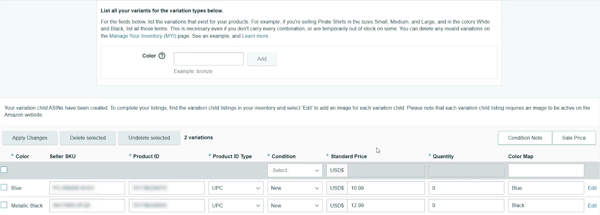
In the variations tab, this is where you can add a new variation if you have one, this is also where you can access all of the variations of this parent listing.
You can also change the values of the field right away and it should automatically update. If the field that you’re looking for is not there, then we need to access the child listing.
Edit the Child Listing
Click the Edit link on the right side of the variation that you want to modify.
This may look like the parent listing, but you’re on the child listing. You can edit the fields that need to be modified.

One way of editing the variation or the child listing is by expanding the listing. It should show the variations associated with the listing. Just click the Edit button on the right side.
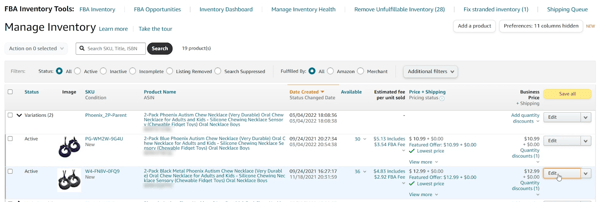
Like what you did earlier, you can freely edit the field that you wish to modify.
Save your Changes
Once you’re all set, click the Save and Finish button. It may take 15 minutes for the changes to take effect on Amazon. You should see a green callout confirming that the changes have been applied.
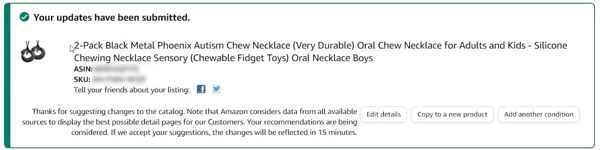
You can view the listing on Amazon and check on the variations. You should see them right beside the product image. You can compare both variations and notice the difference.
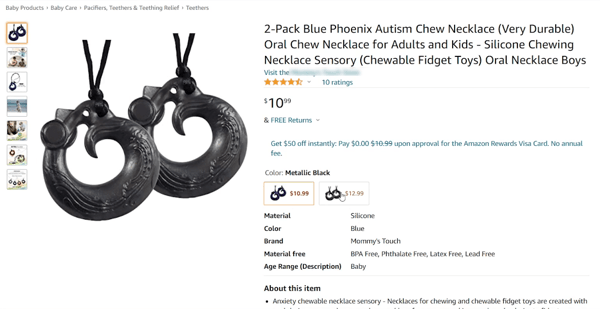 Once you confirm that the changes were applied, you’re all set.
Once you confirm that the changes were applied, you’re all set.
So this is how you Modify an Existing Listing with Variations in Amazon Seller Central. Watch out for our next Amazon Seller Central 101 tutorial. Interested in an Amazon listing optimization service? Contact our team at Bluetuskr, an e-commerce marketing agency.
Watch the Full Video Here:
Connect With Us
Recent Post
- Oct 28, 2023
- Author: Andrew Maff
Tips and Best Practices in Designing the Shopify Homepage
- Sep 12, 2023
- Author: Andrew Maff
How to Use Shopify AR & 3D Models to Boost Customer Engagement
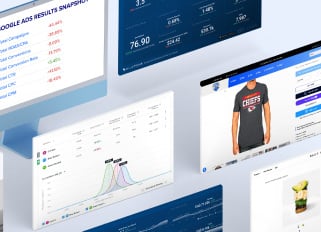
.png)

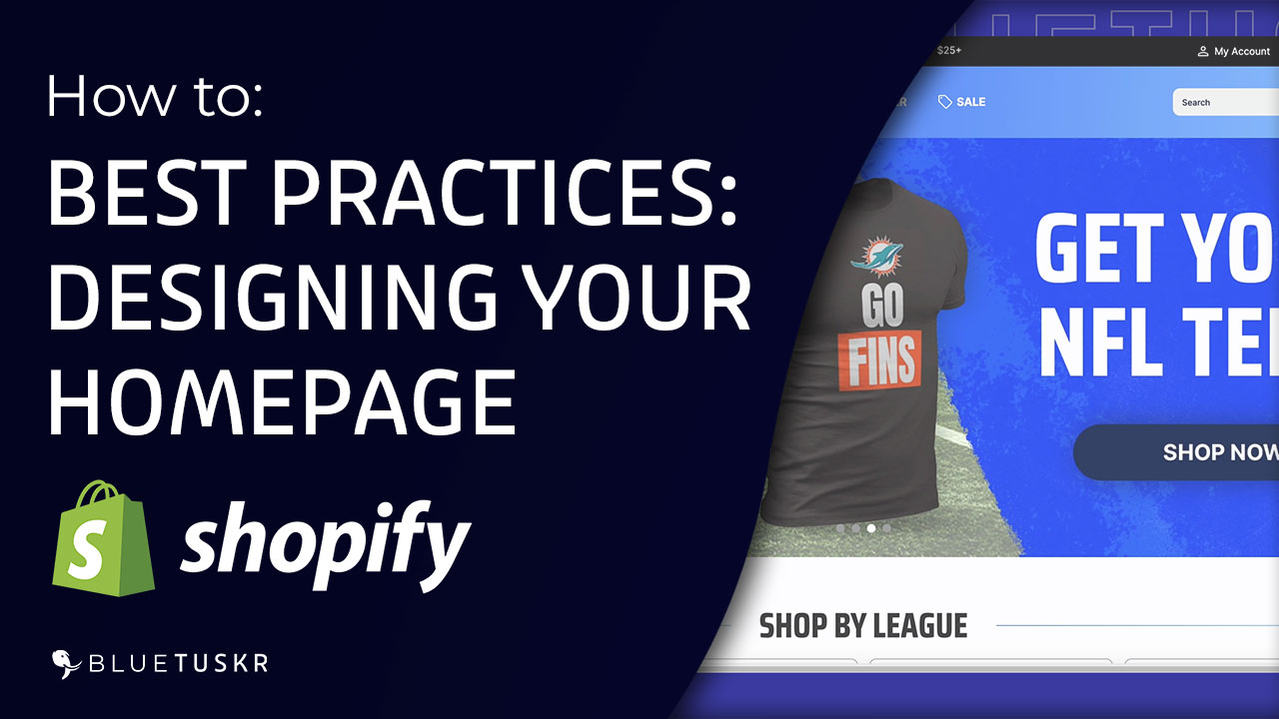
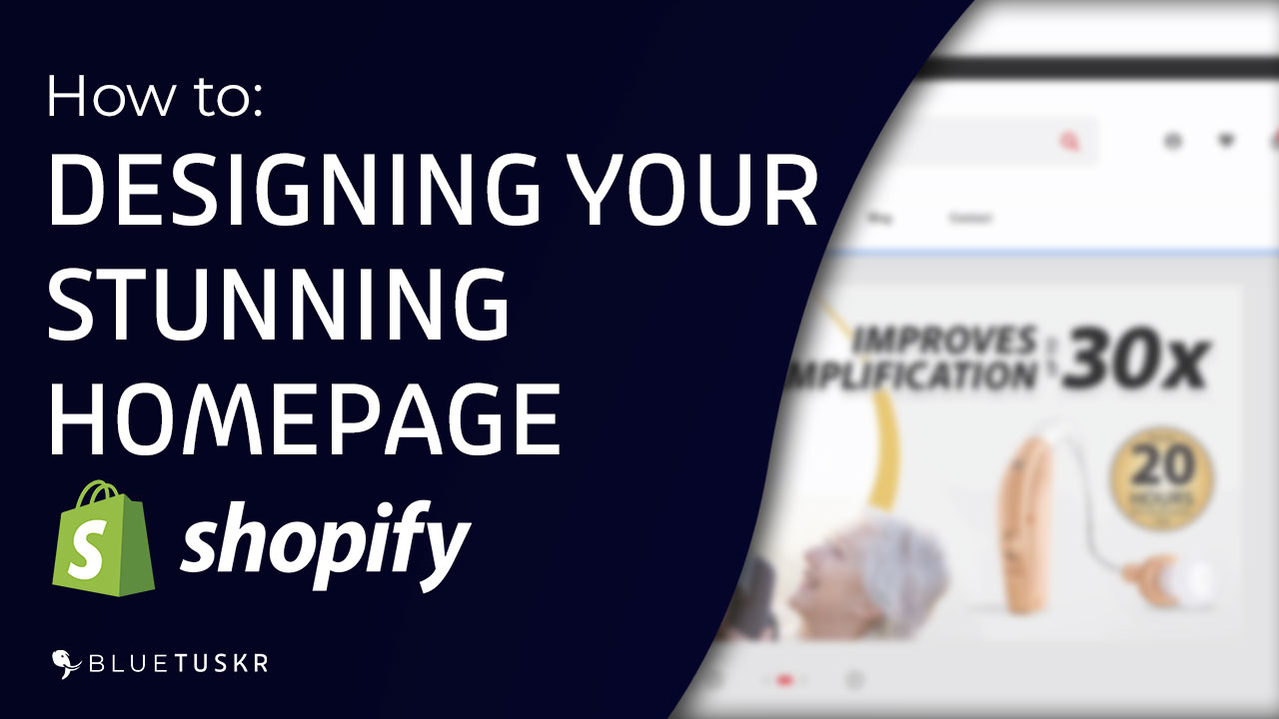



Tell us what you think!