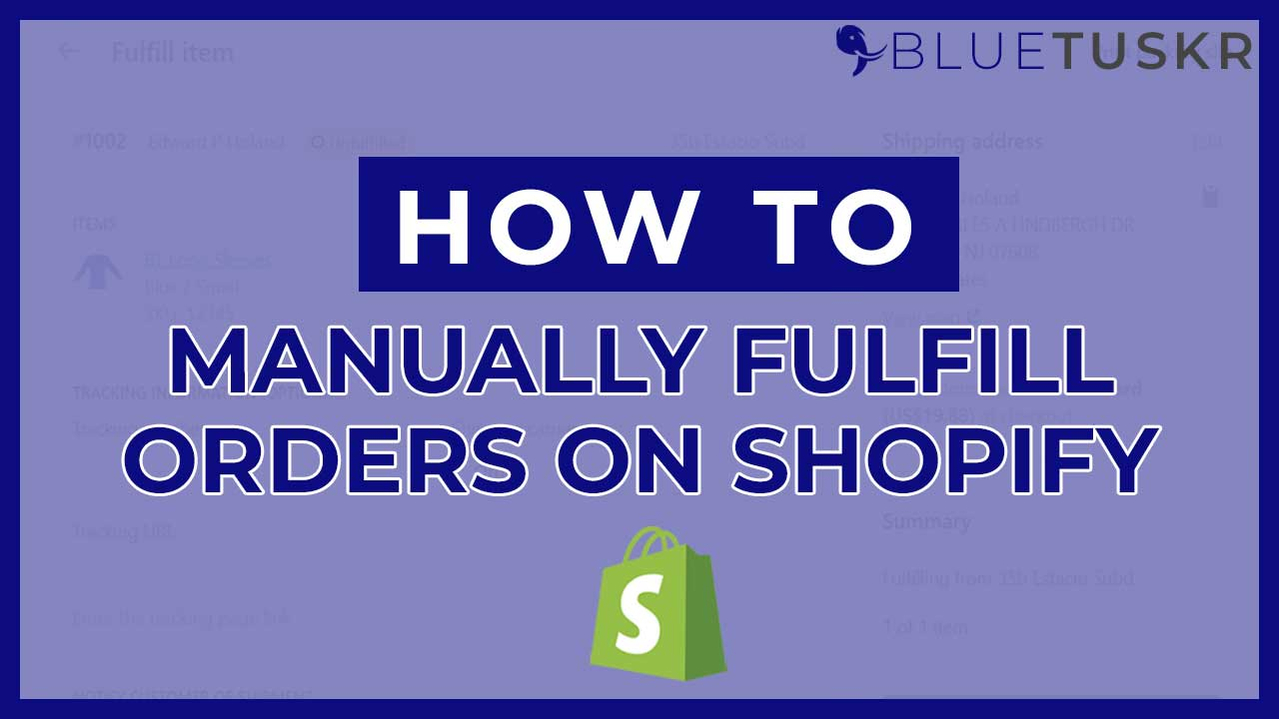
How to Fulfill an Order Manually on Shopify - Updated 2023
In Shopify, a fulfillment order is the process of shipping products to customers. Depending on your needs, you can choose to complete it automatically or manually. You can choose to manually fulfill all of the products at once or only a portion of the order.
It makes sense for most stores to manually fulfill orders. This allows the seller to decide when the orders are sent out and keeps your inventory under tight control and calibration. If you choose the manual order fulfillment option, make sure you don't choose "Automatic fulfillment" in the "Order Processing" section. The seller might be more involved in the purchasing and delivery process by manually fulfilling orders.
In this tutorial, we will walk you through how to manually fulfill orders, cancel fulfillment, fulfill orders in bulk and cancel orders in bulk.
Fulfill an Order Manually on Shopify
You can start by logging in to your account in Shopify at www.shopify.com.
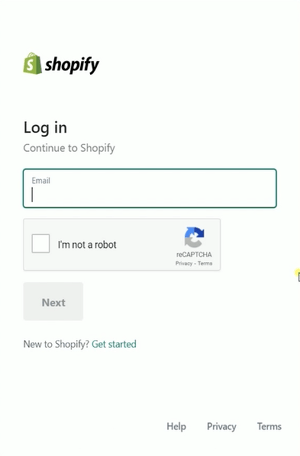
Change The Order Processing
Before we start fulfilling orders, let's go and check the checkout settings to change the fulfillment type on all of your orders.
Click Settings located on the bottom-right and select Checkout on the options.
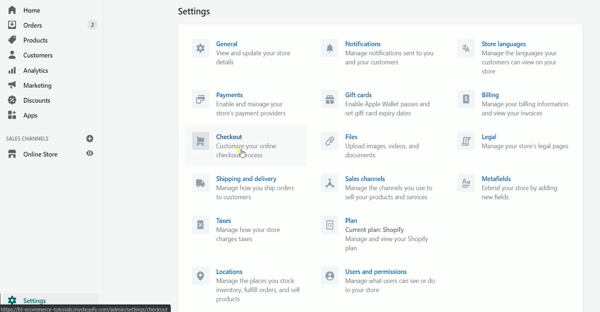
Scroll down to the Order Processing section.
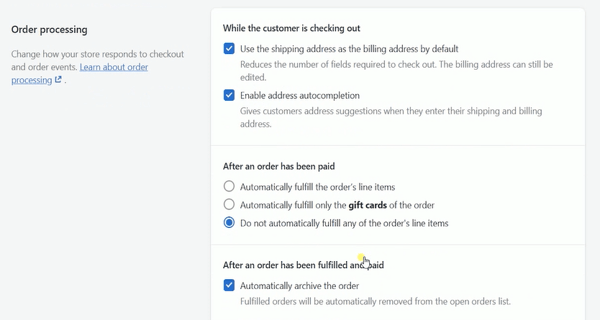
This is where you can change if you want your orders to be automatically or manually fulfilled.
If you want to manually fulfill all of the orders, then you can just choose the appropriate option.
Just save the changes after you have chosen the correct option and go back to the admin page.
Manually Fulfill Orders
Click the Orders section located on the left side.
The Orders page in your Shopify admin is where you start the fulfillment process. After a buyer purchases your product, their orders will appear here.
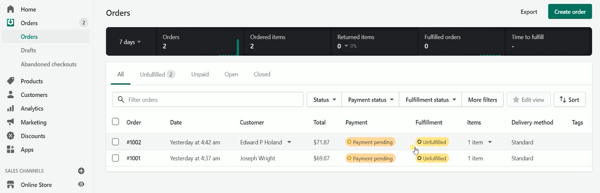
We have 2 orders here that need to be fulfilled.
Click the order that you want to fulfill.
Add the tracking number and select the shipping carrier. If your shipping carrier is not listed then you can choose others and add the tracking URL on the field.
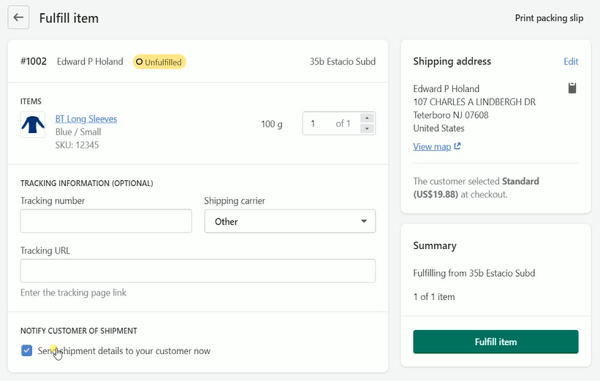
You can then check the customer notification so they will be notified of the shipping details.
After you filled in everything, click the Fulfill Item button.
You should then see the tag on top that it's already fulfilled.
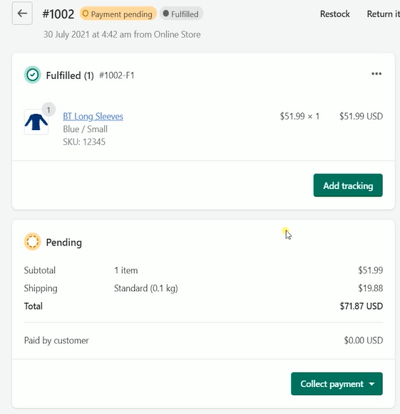
If you don't have the tracking details yet, you can add them later. Just go back to this page. Your customer will be notified right away even if you'll be adding the tracking details later.
You can also print your packing slips for this order. Just click the More Actions drop-down located on the upper right and select Print Packing Slips. Just print this out and include this in your package.
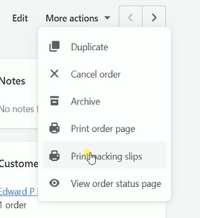
Cancel Fulfillment
You can cancel the fulfillment anytime. Just click the 3 dots on the product order page and select Cancel Fulfillment. You will then notice that the fulfilled tag on top will be changed back to Unfulfilled.
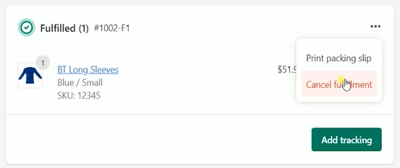
Bulk Order Fulfillment
You can also fulfill orders in bulk. Just go back to the orders page and check all of the orders that you want to be fulfilled. Then click the "Mark as Fulfilled" button on top of the orders and click the Mark as Fulfilled on the popup.
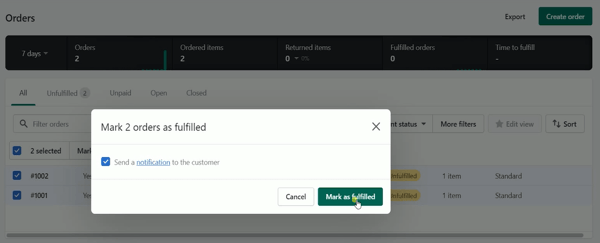
The status of the fulfillment will be changed to fulfilled. You can also bulk print the packing slips by clicking the More Actions button and select Print Packing Slips. You can also archive the orders or add and remove the tags. Please be advised that you only archive orders once it's completed.
So there you have it! That's how you manually fulfill orders on Shopify. If you need help in managing your store, we here at BlueTuskr can help. Watch out for more e-commerce tutorials. Interested in e-commerce strategy services? Contact our team at Bluetuskr, an e-commerce marketing agency.
Manually Fulfill Items on Shopify Summary
1. Login to Shopify
2. Change The Order Processing
3. Fulfill Orders
4. Add Shipping Information
5. Print Packing Slips
Watch the video tutorial here:
Connect With Us
Recent Post
- Oct 28, 2023
- Author: Andrew Maff
Tips and Best Practices in Designing the Shopify Homepage
- Sep 12, 2023
- Author: Andrew Maff
How to Use Shopify AR & 3D Models to Boost Customer Engagement
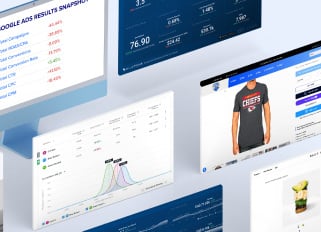
.png)

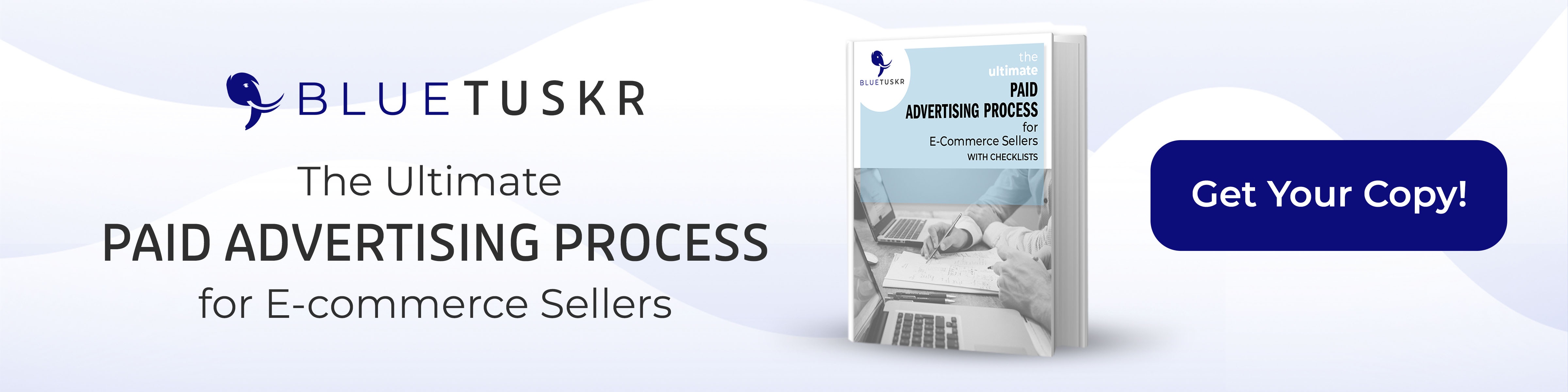
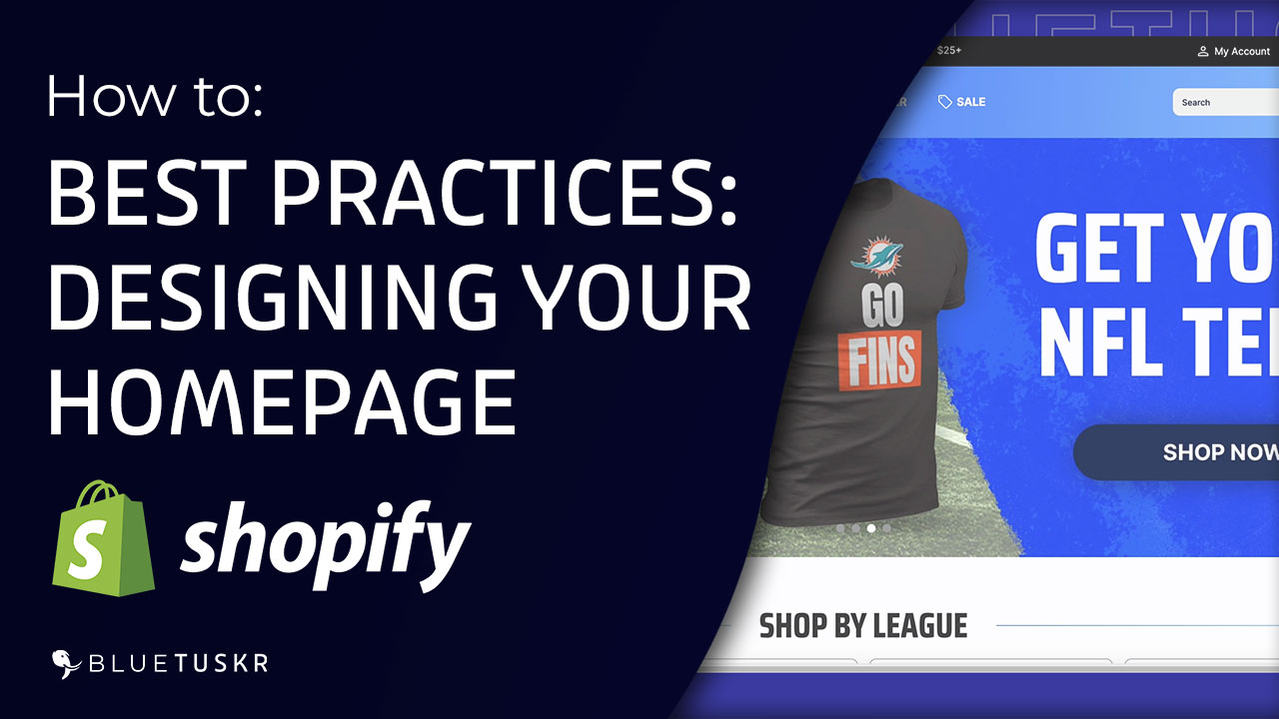
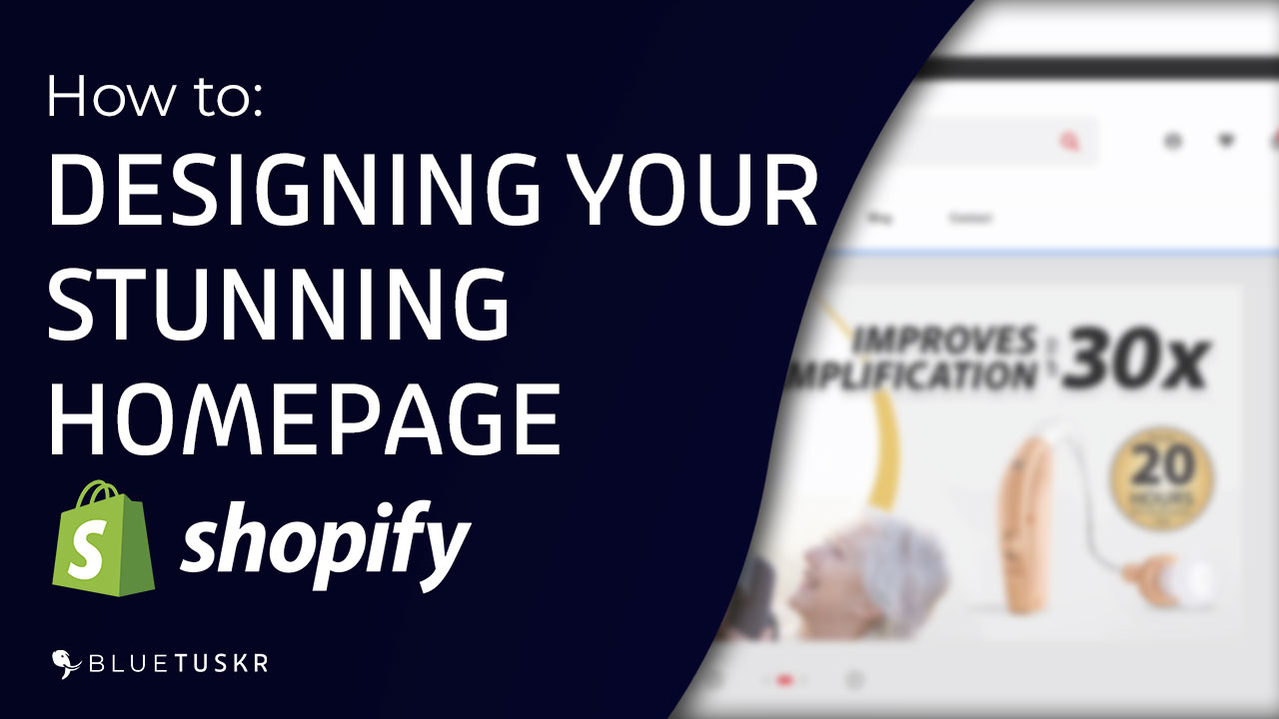



Tell us what you think!